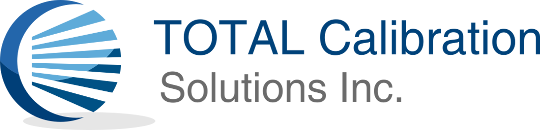Step 1: Navigate to customer portal URL: https://portal.totalcal.com

Step 2: Login in using your TOTAL Calibration Solutions provided credentials.

Step 3: Click on the “Assets” button.
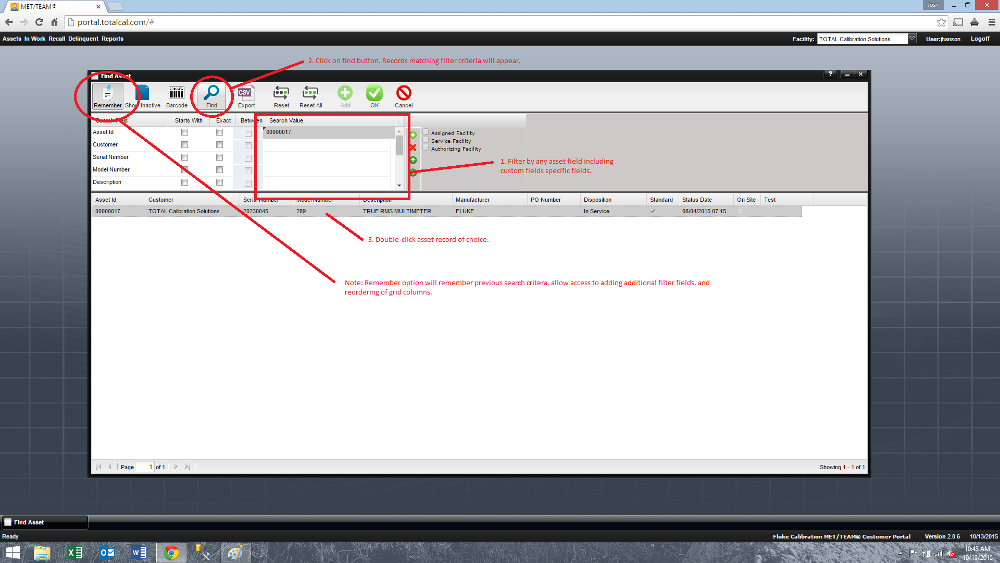
Step 4: The “Find Asset” windows will load which allows you to filter by a number of fields. Use the filters to filter to a specific asset of choice and then click the “Find” button. Matching results will appear. Then double-click on the asset of choice to pull up the “View Asset” window for the selected asset.
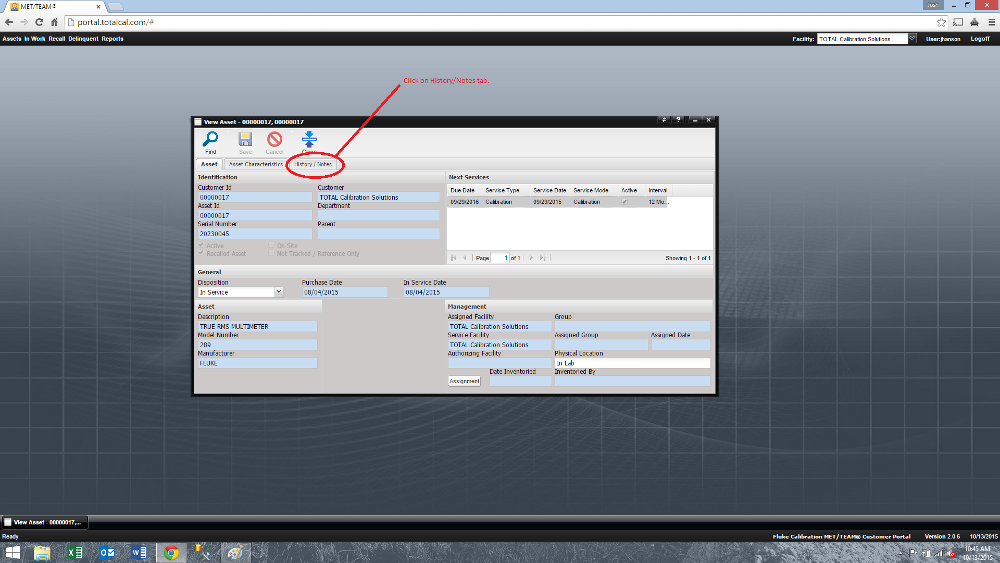
Step 5: The “View Asset” window should now be open. You can now click on the “History/Notes” tab. This will show you all pertaining work orders or “history” associated to the asset.
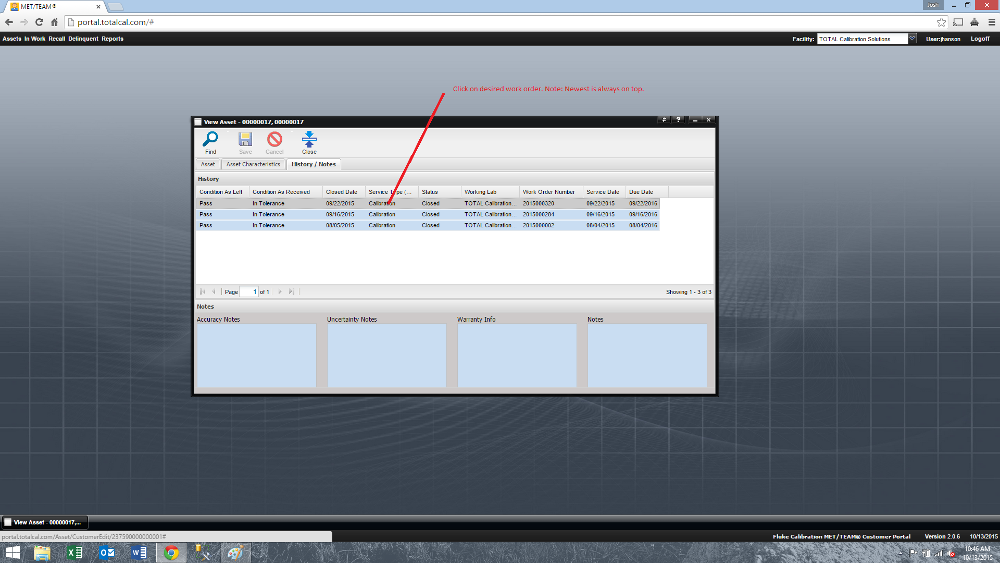
Step 6: In the “History” grid double-click on the relevant work order of choice in which you would like to view. Note: The newest work order is always on top.
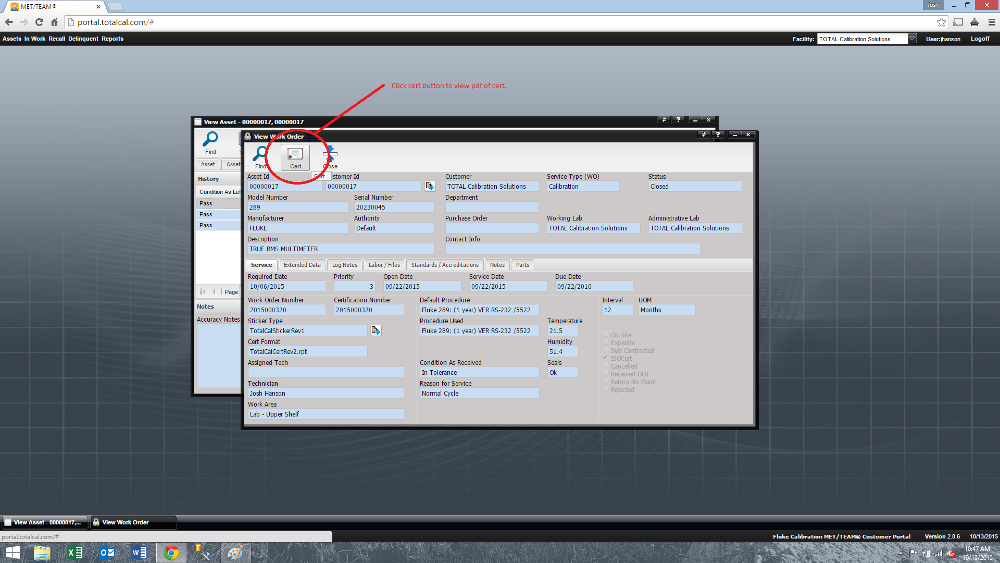
Step 7: The “View Work Order” window should be open you can now click on the “Cert” button to view the certification. You can also view other relevant data from this window pertaining to the work order.